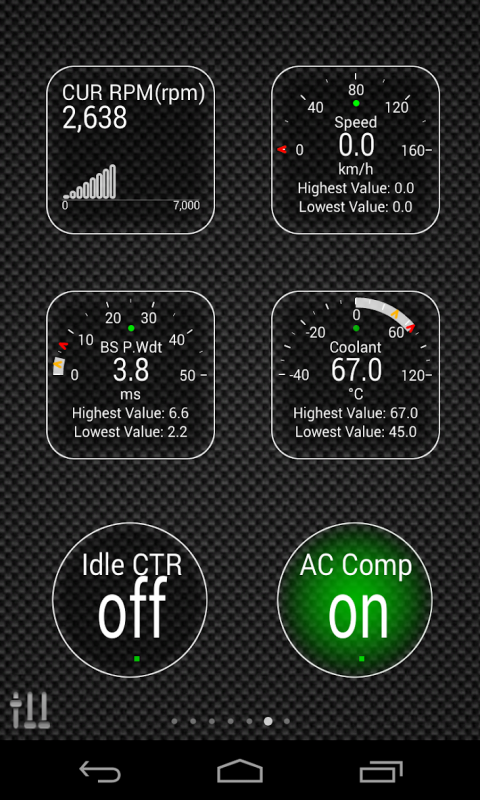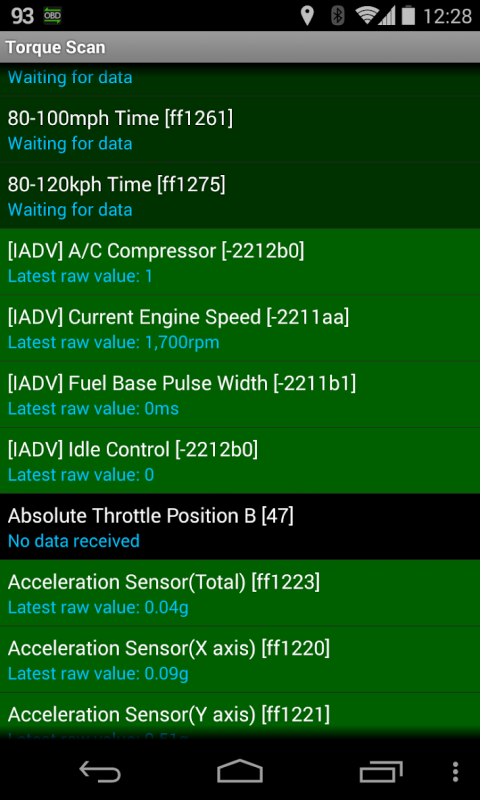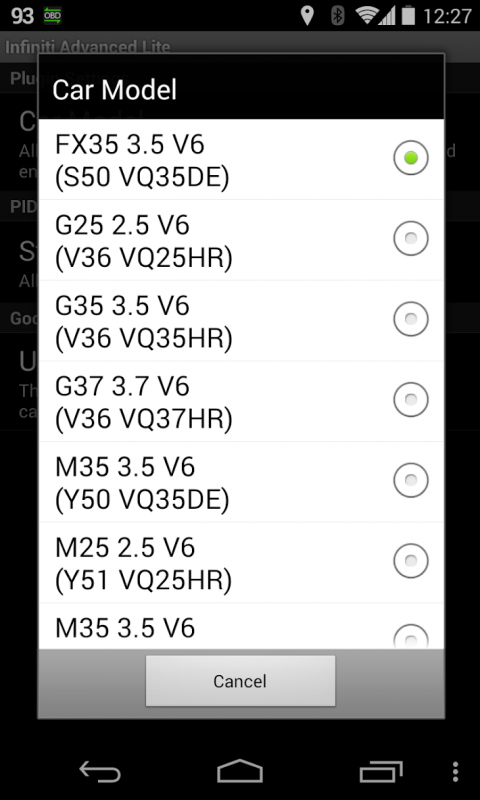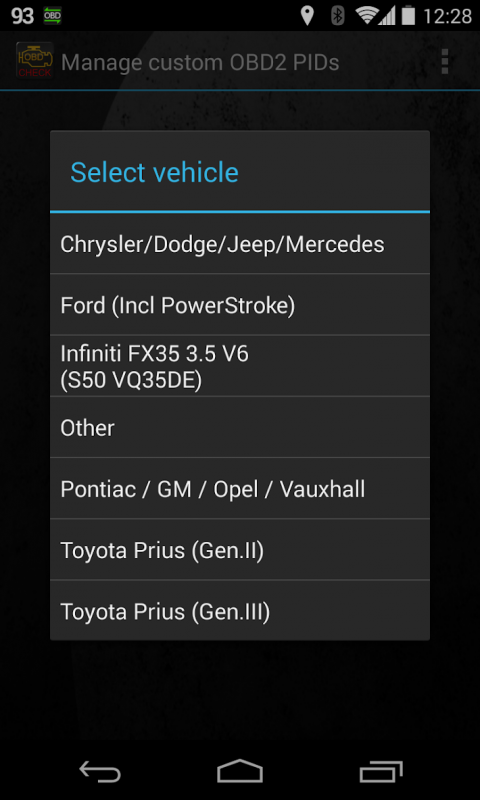-
Advanced LT for INFINITI
Latest Version: Publish Date: Developer: 2.0 2019-12-19 Dare Apps
The description of Advanced LT for INFINITI
Monitor specific INFINITI parameters in real-time, including engine and automatic transmission advanced sensor data by adding this plugin to Torque Pro.
Advanced LT is a plugin for Torque Pro, extending the PID/Sensor list with specific parameters from INFINITI vehicles, allowing you to try the plugin with limited sensors before buying. This version does not include calculated sensors like Injector Duty Cycle (%).
*PLEASE NOTE* that other INFINITI models/engines may be supported, but the plugin was tested only on the following models/engines equipped with DiagOnCan (CANBUS ONLY):
* EX25 2.5 V6 (J50 VQ25HR)
* EX35 3.5 V6 (J50 VQ35HR)
* EX37 3.7 V6 (J50 VQ37HR)
* FX35 3.5 V6 (S50 VQ35DE)
* G25 2.5 V6 (V36 VQ25HR)
* G35 3.5 V6 (V36 VQ35HR)
* G37 3.7 V6 (V36 VQ37HR)
* M35 3.5 V6 (Y50 VQ35DE)
* M25 2.5 V6 (Y51 VQ25HR)
* M35 3.5 V6 (Y51 VQ35HR)
For more information about INFINITI engines, visit http://en.wikipedia.org/wiki/List_of_Nissan_engines
Advanced LT requires the latest version of Torque Pro installed in order to function. This is *NOT* a standalone application and will *NOT* work without Torque Pro.
Plugin Installation
-------------------------
1) After downloading the plugin on Google Play, make sure that you see the plugin listed on your Android device installed applications list.
2) Launch Torque Pro and click on the "Advanced LT" icon
3) Select the appropriate engine type and return to Torque Pro main screen
4) Go to Torque Pro "Settings"
5) Make sure that you can see the plugin listed also on Torque Pro by clicking "Settings" > "Plugins"> "Installed Plugins".
6) Scroll down to "Manage extra PIDs/Sensors"
7) Usually this screen will not display any entries, unless you have added any pre-defined or custom PIDs in the past.
8) From the menu, choose "Add predefined set"
9) You may see predefined sets for other INFINITI engine types, so make sure you pick the right one.
10) After clicking on the entry from the previous step, you should see additional entries on the Extra PIDs/Sensors list.
Adding Displays
------------------------
1) After adding the additional sensors, go to the Realtime Information/Dashboard.
2) Press the menu key and then click on "Add Display"
3) Select the appropriate display type (Dial, Bar, Graph, Digital Display, etc)
4) Select the appropriate sensor from the list. Sensors provided by Advanced LT begins with "[IADV]" and should be listed right after the time sensors in the top of the list.
More features/parameters will be added in further releases. If you have comments and/or suggestions please just let me know.
Advanced LT is a plugin for Torque Pro, extending the PID/Sensor list with specific parameters from INFINITI vehicles, allowing you to try the plugin with limited sensors before buying. This version does not include calculated sensors like Injector Duty Cycle (%).
*PLEASE NOTE* that other INFINITI models/engines may be supported, but the plugin was tested only on the following models/engines equipped with DiagOnCan (CANBUS ONLY):
* EX25 2.5 V6 (J50 VQ25HR)
* EX35 3.5 V6 (J50 VQ35HR)
* EX37 3.7 V6 (J50 VQ37HR)
* FX35 3.5 V6 (S50 VQ35DE)
* G25 2.5 V6 (V36 VQ25HR)
* G35 3.5 V6 (V36 VQ35HR)
* G37 3.7 V6 (V36 VQ37HR)
* M35 3.5 V6 (Y50 VQ35DE)
* M25 2.5 V6 (Y51 VQ25HR)
* M35 3.5 V6 (Y51 VQ35HR)
For more information about INFINITI engines, visit http://en.wikipedia.org/wiki/List_of_Nissan_engines
Advanced LT requires the latest version of Torque Pro installed in order to function. This is *NOT* a standalone application and will *NOT* work without Torque Pro.
Plugin Installation
-------------------------
1) After downloading the plugin on Google Play, make sure that you see the plugin listed on your Android device installed applications list.
2) Launch Torque Pro and click on the "Advanced LT" icon
3) Select the appropriate engine type and return to Torque Pro main screen
4) Go to Torque Pro "Settings"
5) Make sure that you can see the plugin listed also on Torque Pro by clicking "Settings" > "Plugins"> "Installed Plugins".
6) Scroll down to "Manage extra PIDs/Sensors"
7) Usually this screen will not display any entries, unless you have added any pre-defined or custom PIDs in the past.
8) From the menu, choose "Add predefined set"
9) You may see predefined sets for other INFINITI engine types, so make sure you pick the right one.
10) After clicking on the entry from the previous step, you should see additional entries on the Extra PIDs/Sensors list.
Adding Displays
------------------------
1) After adding the additional sensors, go to the Realtime Information/Dashboard.
2) Press the menu key and then click on "Add Display"
3) Select the appropriate display type (Dial, Bar, Graph, Digital Display, etc)
4) Select the appropriate sensor from the list. Sensors provided by Advanced LT begins with "[IADV]" and should be listed right after the time sensors in the top of the list.
More features/parameters will be added in further releases. If you have comments and/or suggestions please just let me know.
What's new of Advanced LT for INFINITI
| Category: | Requirements: |
|---|---|
| Tools | Android 4.1+ |
Related Apps for Advanced LT for INFINITI android
-

-
Offline Map for Trip Lt.
2020-11-16
-

-
Advanced LT for INFINITI
2019-12-19
-

-
Advanced LT for RENAULT
2019-12-16
-

-
Advanced LT for KIA
2019-12-16
-

-
Advanced LT for NISSAN
2019-12-16