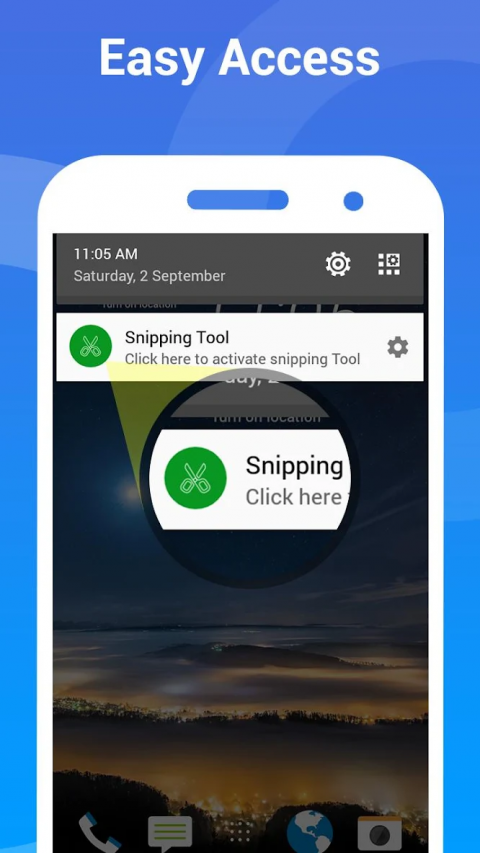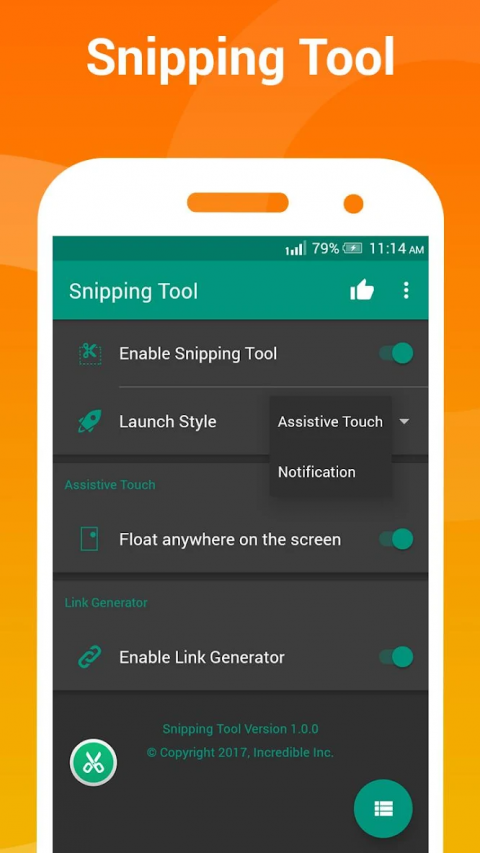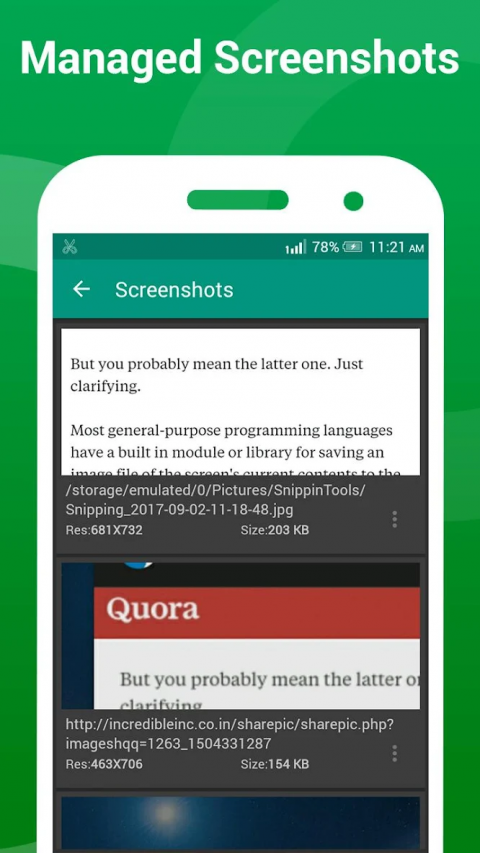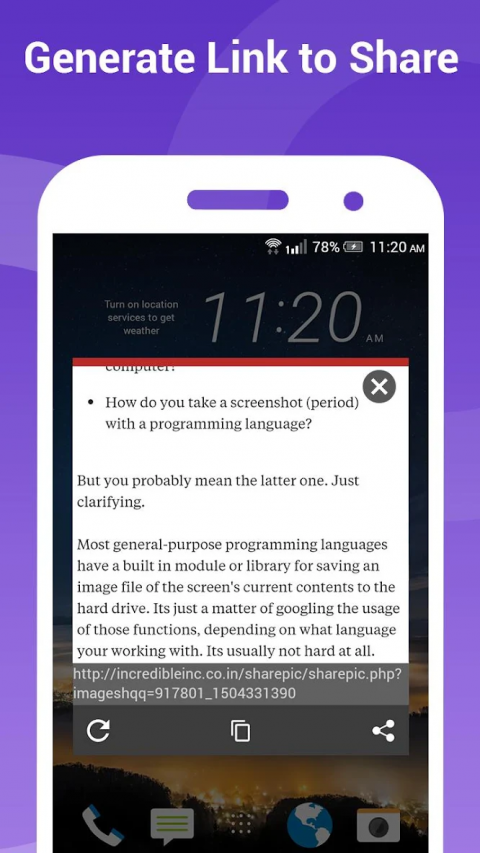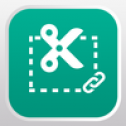
-
Snipping tool - Capture screenshot & share link
Latest Version: Publish Date: Developer: 2.3.6 2020-08-16 Incredible Apps Inc
The description of Snipping tool - Capture screenshot & share link
Snipping tool - Capture screenshot & share link
Introducing first app in Android to capture desired part of screen and share generated link rather than photo.You can take a screenshot quickly without pressing any hardware button, just one touch for screenshot.
Snipping Tool lets you select which portion of screen you want to take as screen shot.No need to crop or blur your non-essential part of screen,Take screenshot of only highlighted portion of screen and share on the single tap to share link or image.
HIGHLIGHTS
Quick access - Tap Assistive touch (like Facebook chathead) or accessible from notification.
Snip Tool- Use finger to select desired screen portion to take screen shot
Share Link - App will generate a link of taken screenshot.You can also disable link generation from settings.
Photo Share - You can also share taken snipped photo.
Browse History- You can view and manage all taken screenshot with generated link for later use.
No Root - This app doesn’t need root access.
When you turn the Snipping service ON, a sniphead will appear on your screen that allows you to snip any portion of your screen with just a tap. Once you tap it, the current screen selection mode will be open ,Use your fingers to select portion of screen and release your finger when done. That's about it. You're all set and good to share the piece that you just snipped with anyone as link or image.
If you have a suggestion, a question or you want to report a bug please use the provided feedback function or contact me directly via email.
Introducing first app in Android to capture desired part of screen and share generated link rather than photo.You can take a screenshot quickly without pressing any hardware button, just one touch for screenshot.
Snipping Tool lets you select which portion of screen you want to take as screen shot.No need to crop or blur your non-essential part of screen,Take screenshot of only highlighted portion of screen and share on the single tap to share link or image.
HIGHLIGHTS
Quick access - Tap Assistive touch (like Facebook chathead) or accessible from notification.
Snip Tool- Use finger to select desired screen portion to take screen shot
Share Link - App will generate a link of taken screenshot.You can also disable link generation from settings.
Photo Share - You can also share taken snipped photo.
Browse History- You can view and manage all taken screenshot with generated link for later use.
No Root - This app doesn’t need root access.
When you turn the Snipping service ON, a sniphead will appear on your screen that allows you to snip any portion of your screen with just a tap. Once you tap it, the current screen selection mode will be open ,Use your fingers to select portion of screen and release your finger when done. That's about it. You're all set and good to share the piece that you just snipped with anyone as link or image.
If you have a suggestion, a question or you want to report a bug please use the provided feedback function or contact me directly via email.
What's new of Snipping tool - Capture screenshot & share link
| Category: | Requirements: |
|---|---|
| Tools | Android 5.0+ |
Related Apps for Snipping tool - Capture screenshot & share link android
-

-
Stitch & Share: big screenshot
2020-06-22