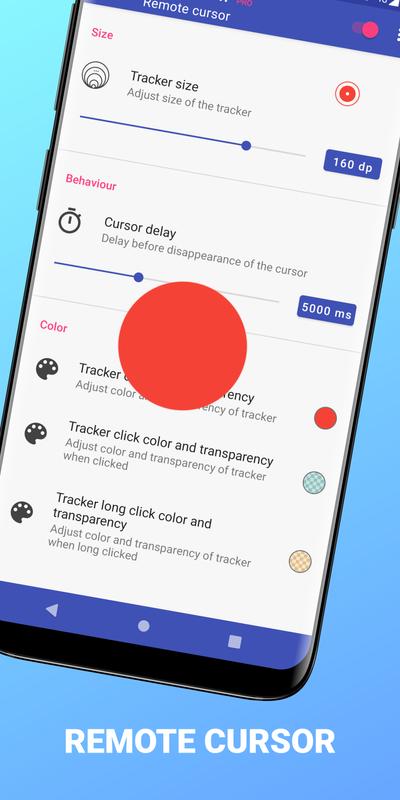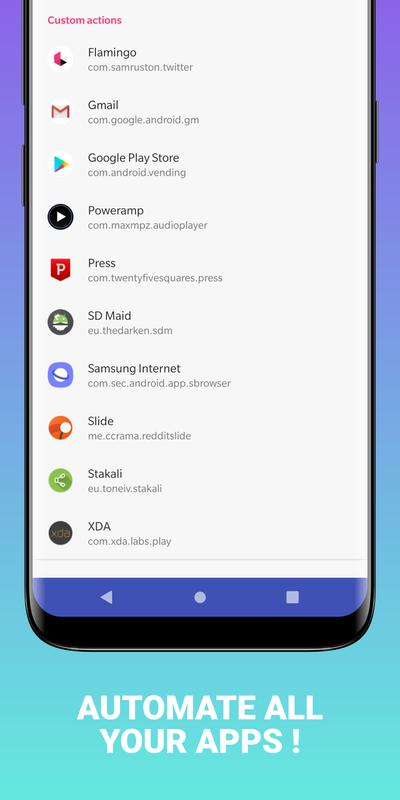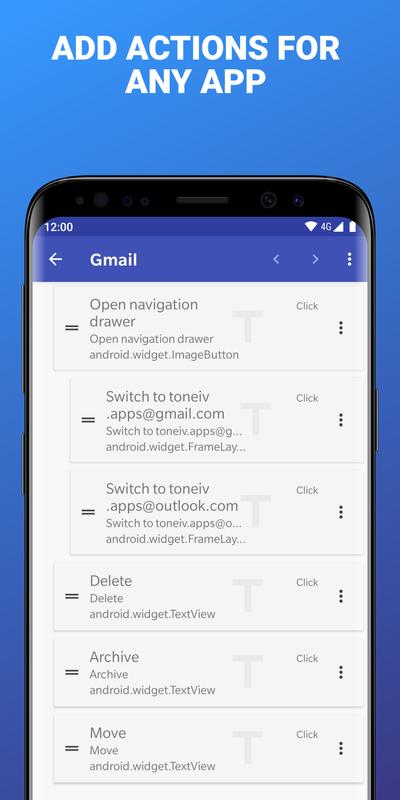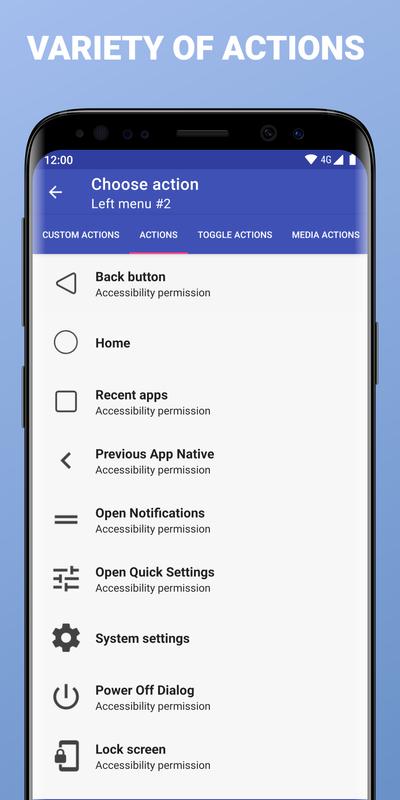-
UbikiTouch
Latest Version: Publish Date: Developer: 1.10.4 2021-04-28 Toneiv Apps
The description of UbikiTouch
UbikiTouch allow you to improve all your applications by swiping the edges of your screen.
What can UbikiTouch do for you?
• Use gestures to navigate between or within your apps
• Automate repetitive tasks
• Choose menu according to your needs : pie menu, fluid effect menu or cursor
UbikiTouch has a unique feature: it allows you to define your own actions for each of your favorite applications! All applications are subject to improvement.
You can define an action for each screen of your favorite applications: press a button, select an item, make a swipe, etc. Even better, you can sequence actions to perform more complex tasks.
Use case available on this video : https://youtu.be/Vdn6GO4-Nlc
And of course you can also perform global actions such as:
Back Button, Recent Apps, Home, Previous App, Toggle Bluetooth, Wifi, GPS, Auto-Rotate, Split Screen, Sound, Brightness, Cursor, Launch an application, Launch a shortcut (Dropbox folder, Gmail label, contact, route, etc.)
Full list available at https://ubikitouch.toneiv.eu/faq.html
UbikiTouch is fully configurable:
• Up to 15 independant triggers with custom place, size, colors
• Up to 10 actions by trigger
• Choose from four different menus: pie, curve, wave, cursor and customize them to profid your needs
The app has no ads.
The Pro version offer you:
• Possibility to define tasks for an unlimited number of applications
• Ability to define up to 15 independant triggers
• Access to more actions, the ability to launch an application or a shortcut
• Access to remote cursor
• Possibility to completely customize the menu: animation, size, color...
Privacy
We attach great importance to the protection of privacy, which is why UbikiTouch has been developed in such a way that it does not require Internet authorization. The application therefore does not send any data over the Internet without your knowledge. Please consult the privacy policy for further informations.
HUAWEI Device
On these devices it may be necessary to add UbikiTouch to the list of protected applications.
To do this, activate UbikiTouch in the following screen:
[Settings] -> [Advanced settings] -> [Battery manager] -> [Protected apps] -> Enable UbikiTouch
XIAOMI Device
Auto start is disabled by default. Please allow UbikiTouch in the following screens :
[Settings] -> [Permissions] -> [Autostart] -> Set autostart for UbikiTouch
[Settings] -> [Battery] -> [Battery Saver]-[Choose apps] -> Select [UbikiTouch] -> Select [No restrictions]
Navigation bar troubleshoot
If you've uninstall UbikiTouch and that you have forgotten to restore the navigation bar before, you can always run this ADB command:
adb shell wm overscan 0,0,0,0
FAQ
Details informations available at https://ubikitouch.toneiv.eu/faq.html
Report issues
GitHub : https://github.com/toneiv/UbikiTouch
What can UbikiTouch do for you?
• Use gestures to navigate between or within your apps
• Automate repetitive tasks
• Choose menu according to your needs : pie menu, fluid effect menu or cursor
UbikiTouch has a unique feature: it allows you to define your own actions for each of your favorite applications! All applications are subject to improvement.
You can define an action for each screen of your favorite applications: press a button, select an item, make a swipe, etc. Even better, you can sequence actions to perform more complex tasks.
Use case available on this video : https://youtu.be/Vdn6GO4-Nlc
And of course you can also perform global actions such as:
Back Button, Recent Apps, Home, Previous App, Toggle Bluetooth, Wifi, GPS, Auto-Rotate, Split Screen, Sound, Brightness, Cursor, Launch an application, Launch a shortcut (Dropbox folder, Gmail label, contact, route, etc.)
Full list available at https://ubikitouch.toneiv.eu/faq.html
UbikiTouch is fully configurable:
• Up to 15 independant triggers with custom place, size, colors
• Up to 10 actions by trigger
• Choose from four different menus: pie, curve, wave, cursor and customize them to profid your needs
The app has no ads.
The Pro version offer you:
• Possibility to define tasks for an unlimited number of applications
• Ability to define up to 15 independant triggers
• Access to more actions, the ability to launch an application or a shortcut
• Access to remote cursor
• Possibility to completely customize the menu: animation, size, color...
Privacy
We attach great importance to the protection of privacy, which is why UbikiTouch has been developed in such a way that it does not require Internet authorization. The application therefore does not send any data over the Internet without your knowledge. Please consult the privacy policy for further informations.
HUAWEI Device
On these devices it may be necessary to add UbikiTouch to the list of protected applications.
To do this, activate UbikiTouch in the following screen:
[Settings] -> [Advanced settings] -> [Battery manager] -> [Protected apps] -> Enable UbikiTouch
XIAOMI Device
Auto start is disabled by default. Please allow UbikiTouch in the following screens :
[Settings] -> [Permissions] -> [Autostart] -> Set autostart for UbikiTouch
[Settings] -> [Battery] -> [Battery Saver]-[Choose apps] -> Select [UbikiTouch] -> Select [No restrictions]
Navigation bar troubleshoot
If you've uninstall UbikiTouch and that you have forgotten to restore the navigation bar before, you can always run this ADB command:
adb shell wm overscan 0,0,0,0
FAQ
Details informations available at https://ubikitouch.toneiv.eu/faq.html
Report issues
GitHub : https://github.com/toneiv/UbikiTouch
What's new of UbikiTouch
• New: possibility to customize angle for each menu item (see Trigger / Menu actions)
• New: possibility to add a glowing halo effect on menu and/or tracker
• New: possibility to add a feedback message to a custom text action (see Custom Action / Action / Edit)
• Improved "click & drag" functionality of the cursor
• Improvement in movement detection on triggers
• Fixed: paste function should now work on Samsung Android 11
• Various bug fixes and improvements
• New: possibility to add a glowing halo effect on menu and/or tracker
• New: possibility to add a feedback message to a custom text action (see Custom Action / Action / Edit)
• Improved "click & drag" functionality of the cursor
• Improvement in movement detection on triggers
• Fixed: paste function should now work on Samsung Android 11
• Various bug fixes and improvements
| Category: | Requirements: |
|---|---|
| Tools | Android 4.3+ |
Related Apps for UbikiTouch android
-

-
UbikiTouch
2021-04-28