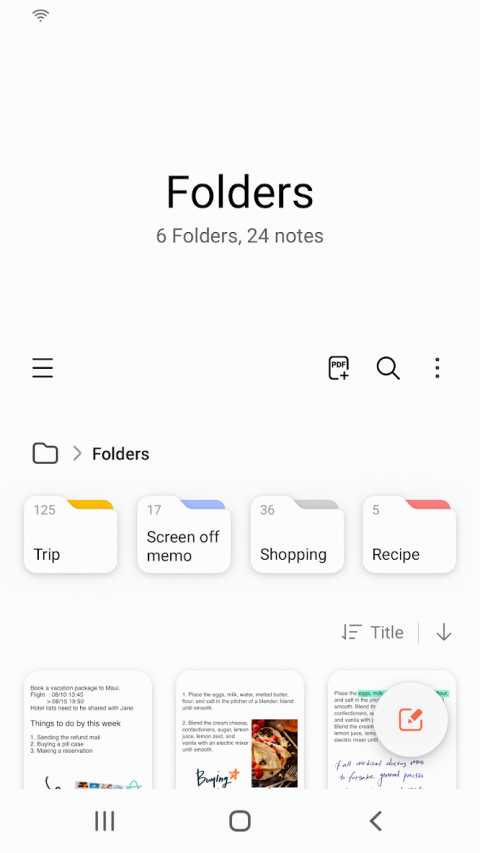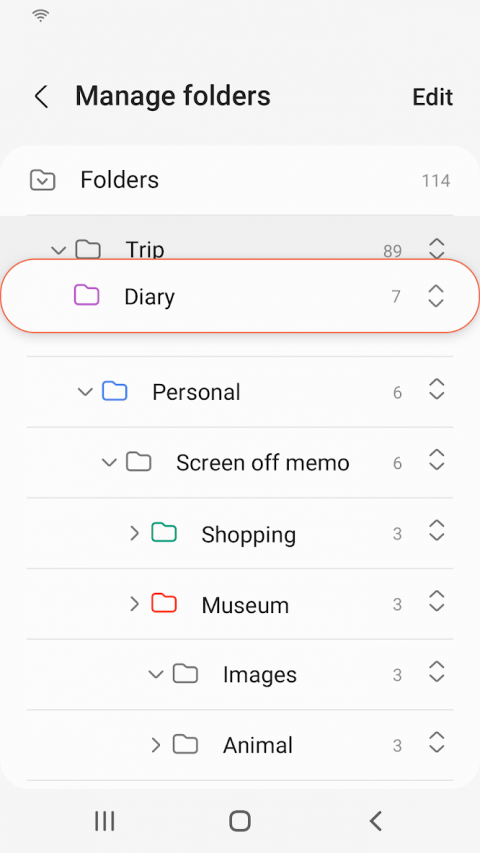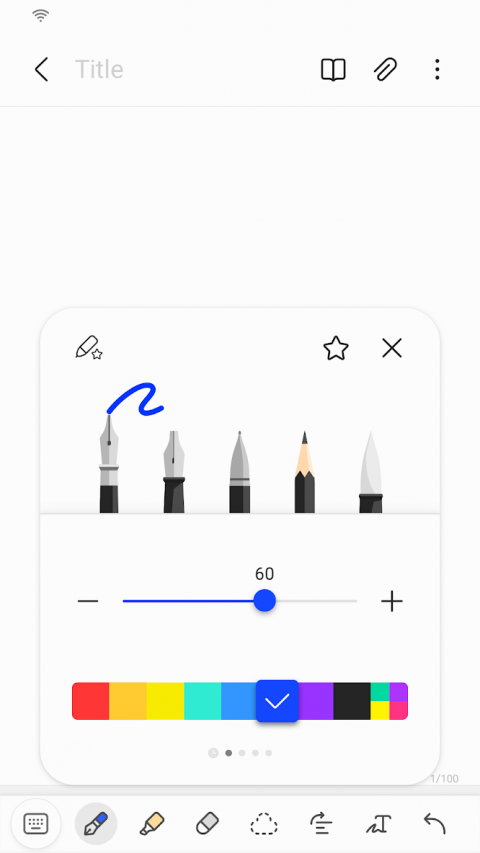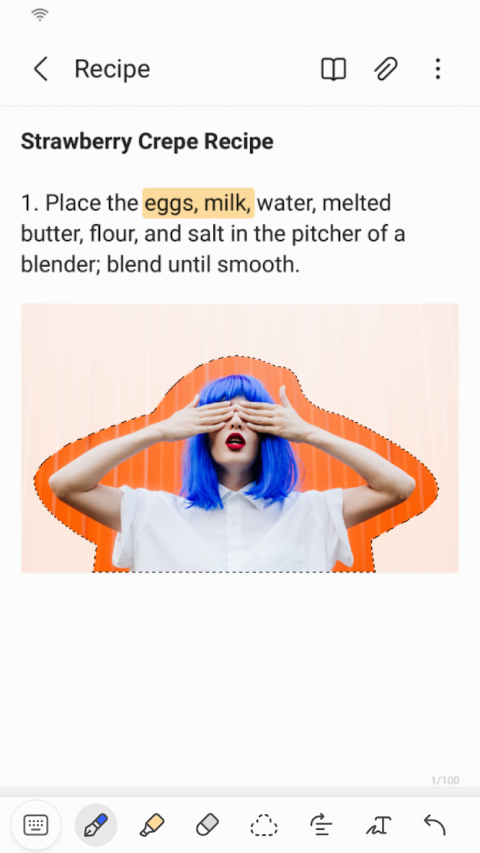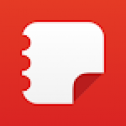
-
Samsung Notes
Latest Version: Publish Date: Developer: 4.9.06.3 2023-09-08 Samsung Electronics Co., Ltd.
The description of Samsung Notes
What is the Samsung Notes application, how does it work?
According to the introduction of Samsung Electronics Co., Ltd., Samsung Notes is a Productivity app on the Android platform. There is currently a 3.1.06.3 version released on Dec 19, 2019, you can see the details below.
With Samsung Notes,
you can create notes containing texts, images with footnotes, voice recordings, and music. Moreover, you can share your notes easily to SNS.
Previously made any memos from S Note and Memo also can be imported into Samsung Notes.
Samsung Notes provides various brush types and color mixers, so that you can draw fabulous paintings like professional painters.
You may also share your paintings at PEN.UP right away.
Samsung Notes is a hub for all your hand-written notes, sketches, drawings.
Creating notes
Tap + icon at the bottom of the main screen of Samsung Notes to create notes.
Locking notes
1.Tap the More options button on the main screen of Samsung Notes, [[select ]]Settings,
then [[select ]]Lock notes to create a password.
2.Create a password, then tap the note you want to lock.
3.Tap the More options button while viewing a note, then [[select ]]Lock.
Adding text
Tap keyboard icon at the top of the screen to enter text using the keyboard.
Use the Rich text toolbar to edit the style of the text.
Adding handwriting
Tap Handwriting icon at the top of the screen to add handwriting.
Handwritten text can be recognised. You can also use handwriting to search for keywords in notes.
Adding drawings
Tap drawing icon at the top of the screen to create drawings.
Adding image and voice recordings
Tap image icon at the top of the screen to insert images.
Tap Voice recording icon at the top of the screen to insert voice recordings.
Using pen settings
[[select ]]from various pen types, sizes, and colours.
Erasing handwriting
Tap eraser icon at the bottom of the screen, then tap or swipe your finger over the handwriting you want to erase.
Using Selection mode
Tap selection icon at the bottom of the screen, then [[select ]]an area of handwriting.
You can then move the selected area, adjust its size, and more.
Using brush settings
[[select ]]from various brush types and colours.
Tap the selected brush to view the brush settings again and change more settings such as the size and opacity.
Tap color icon, then [[select ]]the colour you want to draw with.
Using Smart Switch.
Use Smart Switch to import S Note and Memo data from other devices.
Using Samsung account.
1.Tap the More options button while on the main screen of Samsung Notes, [[select ]]Settings, then [[select ]]Import data.
2.[[select ]]S Note or Memo data saved using your Samsung account, then tap the DONE button.
Syncing notes via Samsung Cloud
1.Tap the More options button while on the main screen of Samsung Notes, [[select ]]Settings,
then [[select ]]Sync with Samsung Cloud.
2.Register with or sign in to Samsung Cloud using your Samsung account.
Samsung Notes data will be synced automatically.
Creating notes while screen off
Detach the S Pen while the screen is turned off to create screen off memos.
Keyword : SDOC, Note, Memo
--------------------------------------------------------
Notice : Regarding the App Access Privilege
The following permissions are required for the app service.
For optional permissions, the default functionality of the service is turned on, but not allowed.
Required permissions
• Storage: Used to save or load note files
Optional permissions
• Telephone: Used to check device-unique identification information for providing app update
• Microphone: Used to record the voice to be inserted into the note
• Camera: Used to take photos to be inserted into the note
• Location: Used to provide location information when opening web links requesting location
• Contacts: Used to read account information to sync with your account
What's new of Samsung Notes
| Category: | Requirements: |
|---|---|
| Productivity | Android 10.0+ |
-

-
Samsung Push Service
2021-05-09
-

-
Samsung Link (Terminated)
2018-03-21
-

-
Classic Notes Lite - Notepad
2018-12-14
-

-
Microsoft OneNote: Save Notes
2024-04-16
-

-
Tomdroid notes
2018-03-21
-

-
Samsung Notes
2023-09-08